Use Case:
The CH343 chip is commonly used in low-cost USB-to-serial devices (e.g., Arduino-compatible boards, sensor modules). If your device is not recognized when connected to a computer, manually install the driver.
Installation Steps
1. Download the Driver
- Visit the Official Website: Go to WCH (Nanjing QinHeng) Electronics’ driver download page: https://www.wch.cn/downloads/CH343SER_EXE.html.
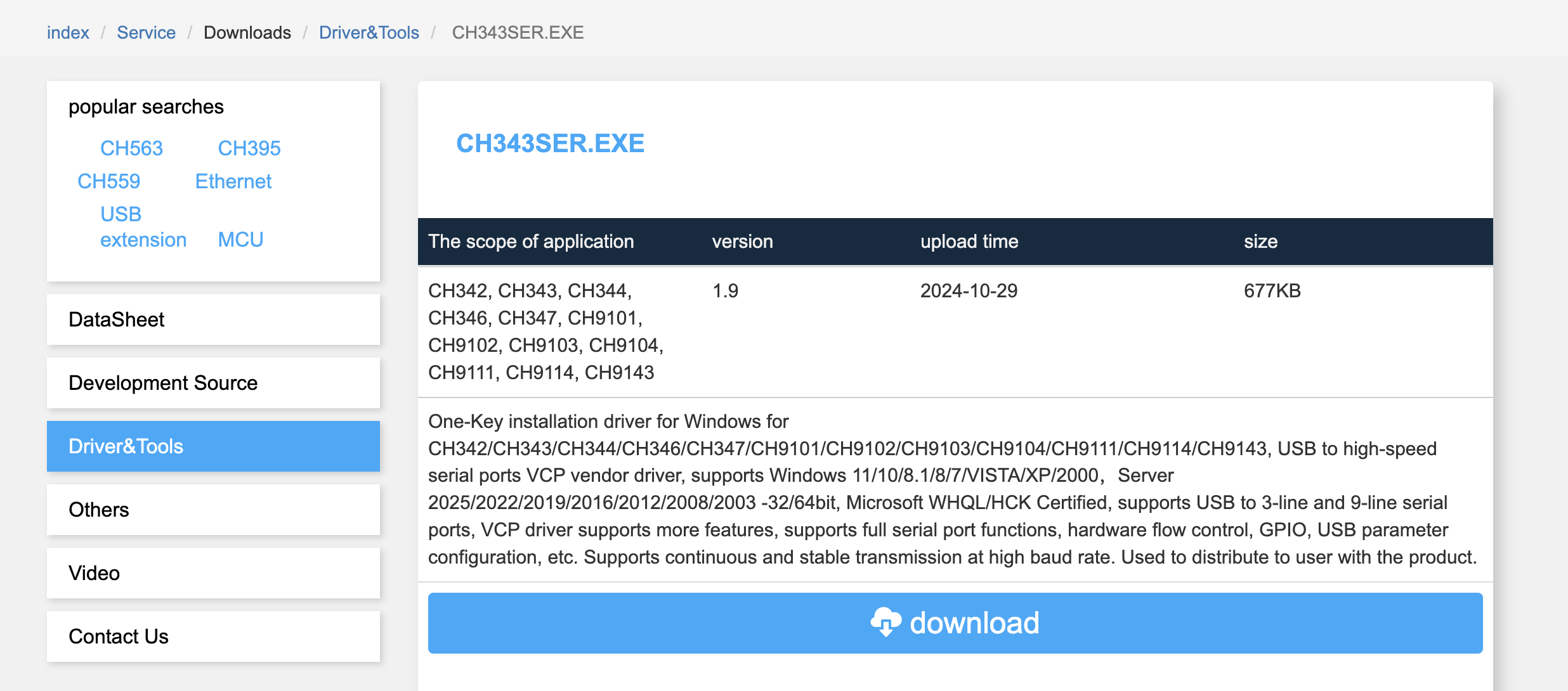
- Select Your OS Version:
- Windows: Choose
CH343SER_WIN.zip(32-bit or 64-bit). - macOS: Download
CH34xSER_MAC.zip(typically compatible with CH343).
https://www.wch-ic.com/downloads/CH34XSER_MAC_ZIP.html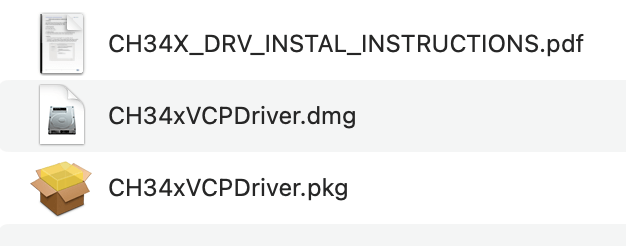
- Linux: Kernel 4.x+ usually includes built-in drivers; no manual installation needed.
- Windows: Choose
2. Windows Installation
Disable Driver Signature Enforcement (Windows 8/10/11 Only)
- Hold
Shiftand click Restart to enter Advanced Startup. - Navigate to Troubleshoot > Advanced Options > Startup Settings > Restart.
- Press
7orF7to select Disable driver signature enforcement.- Image Suggestion:
File Name:windows_startup_settings.png
Alt Text: “Windows Advanced Startup menu with ‘Disable driver signature enforcement’ highlighted.”
- Image Suggestion:
Install the Driver
- Extract the downloaded driver files (e.g.,
CH343SER_WIN). - Connect your device to a USB port.
- Open Device Manager and locate the unrecognized device labeled
USB2.0-Ser!with a yellow exclamation mark.- Image Suggestion:
File Name:device_manager_warning.png
Alt Text: “Device Manager showing an unrecognized USB device with a yellow exclamation mark.”
- Image Suggestion:
- Right-click the device > Update driver > Browse my computer for drivers > Select the extracted driver folder.
- Check Include subfolders, then click Next to complete installation.
3. macOS Installation
- Extract
CH34xSER_MAC.zip. - Open Terminal and check existing drivers:bash ls /Library/Extensions | grep usb If
usbserial.kextorwchxxx.kextexists, uninstall the old driver first. - Double-click
CH34xVCPDriver.pkgand follow the installation prompts.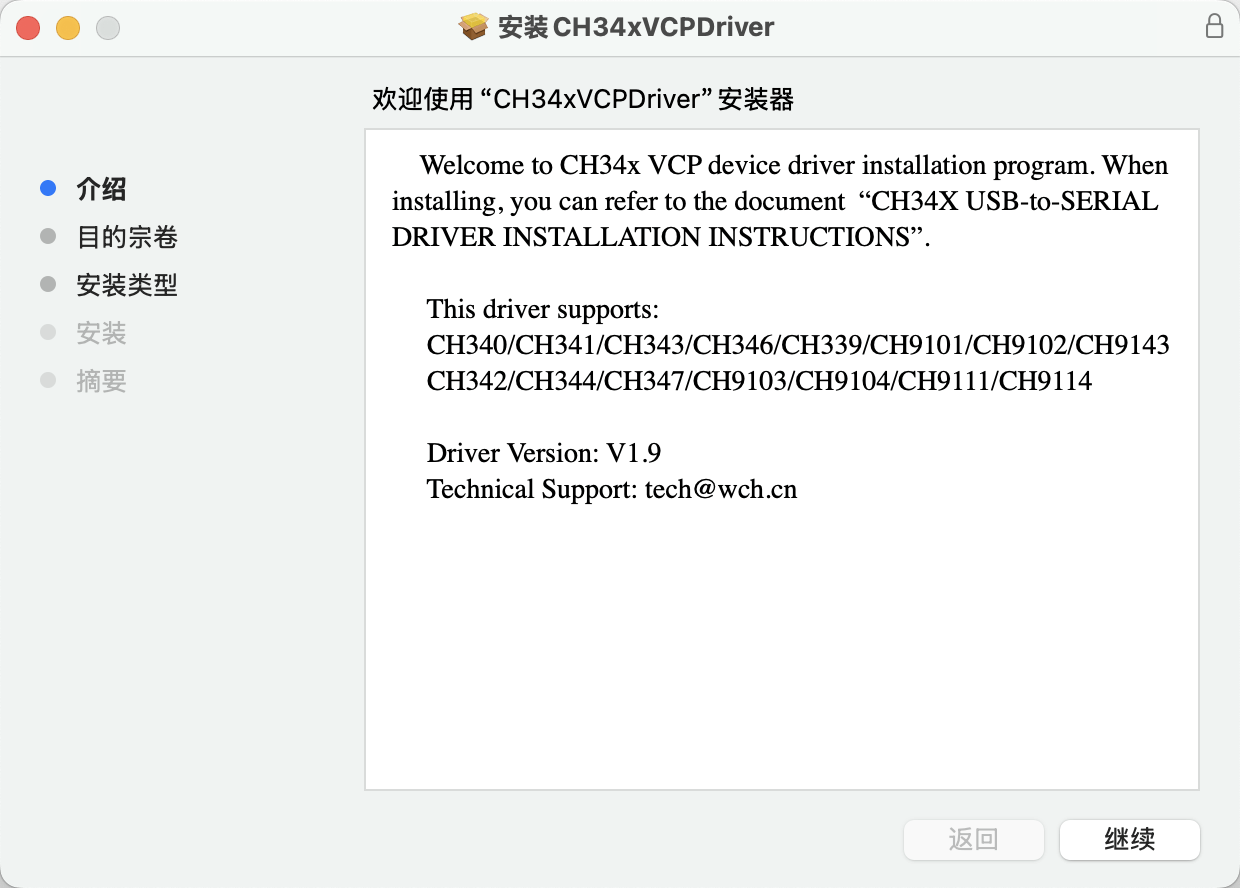
- Restart your computer. Check for the serial port (e.g.,
/dev/cu.wchusbserialxxx).
4. Verify Installation
- Windows: Device Manager shows USB-SERIAL CH343 (COMx).
- macOS/Linux: Run
ls /dev/cu.*in Terminal to list serial ports.- Image Suggestion:
File Name:terminal_ls_dev.png
Alt Text: “Terminal output showing detected CH343 serial port (e.g., /dev/cu.wchusbserial541A).”
- Image Suggestion:
- Arduino IDE: Confirm the port appears under Tools > Port.
Troubleshooting
Driver Installation Fails
- Windows:
- Ensure driver signature enforcement is disabled.
- Run the installer as Administrator.
- macOS:
- Go to System Preferences > Security & Privacy and allow software from WCH.CN.
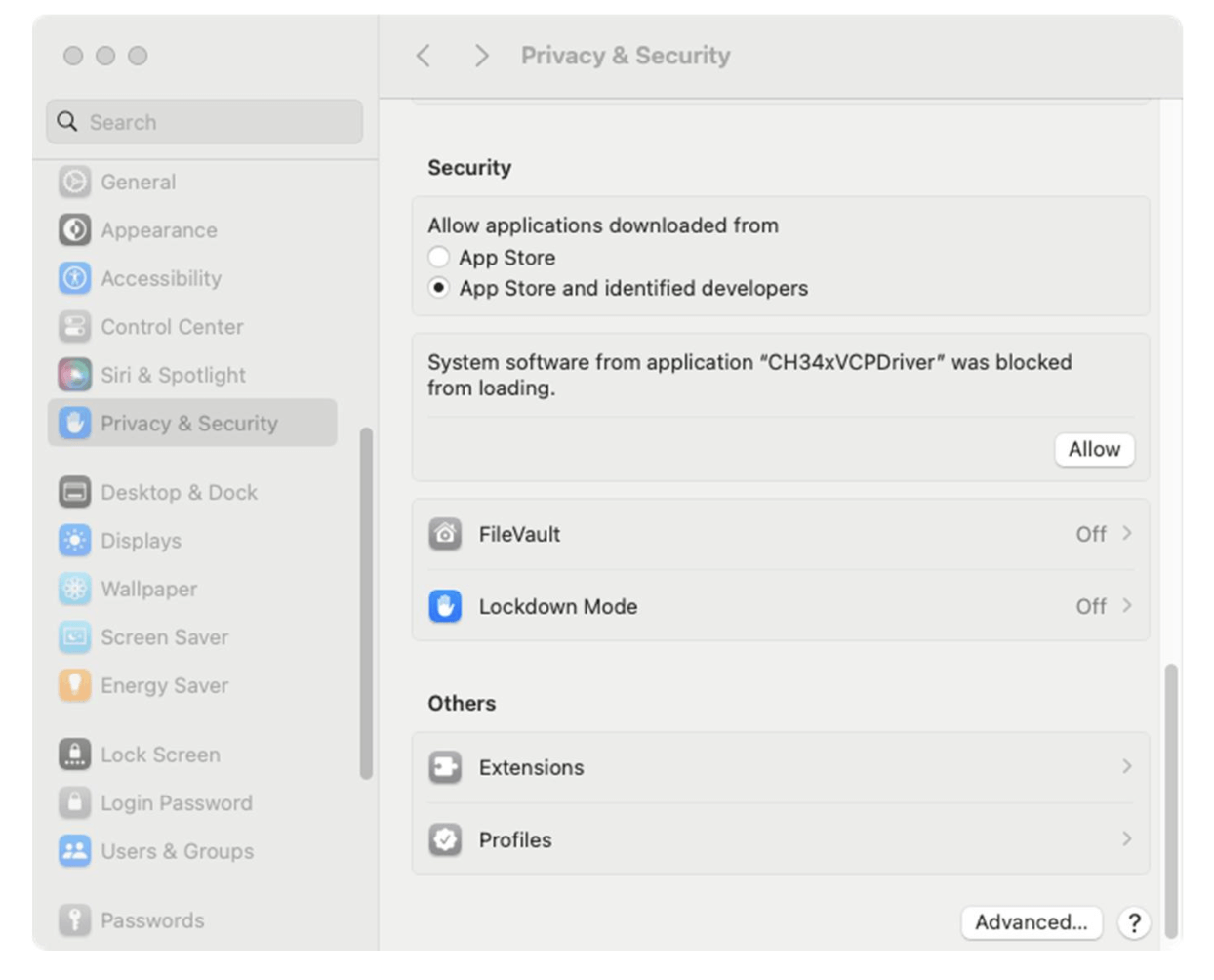
- More detail Instructions
- Go to System Preferences > Security & Privacy and allow software from WCH.CN.
Device Not Recognized
- Try a different USB cable or port.
- Check for insufficient power (some modules require external power).
Notes
- Driver Compatibility: CH343 drivers are not interchangeable with CH340/CH341.
- Firmware Updates: Some devices may require firmware upgrades for latest driver support (refer to vendor docs).
- Linux Workaround: Manually load the driver with
sudo modprobe ch343.