Firmware Download
Visit the firmware download page to get the stable or beta firmware.
Upgrade the firmware on Android
Requirement
- MTools App(Version Afte 20240611_R1)
- Android Phone OTG Support
Steps
- Enter DFU Mode in MTools App
- Connect PN532Killer via USB Cable
- Select Firmware file
- Click Flash button
- If shows failed(Hold Switch until flash success)
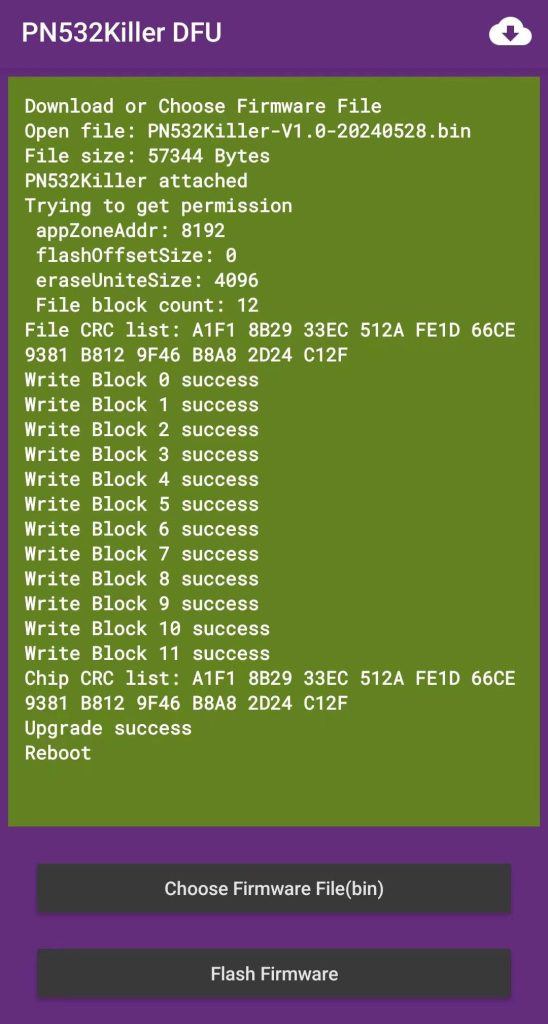
Upgrade the firmware of PN532Killer on Windows
Requirement
- Windows 10 or Windows11
- Driver of PN532Killer
- Ad15xTool
Steps

Install the driver of PN532Killer for Windows10
File Name: CH343SER.EXE

Connect PN532Killer to the Windows devices
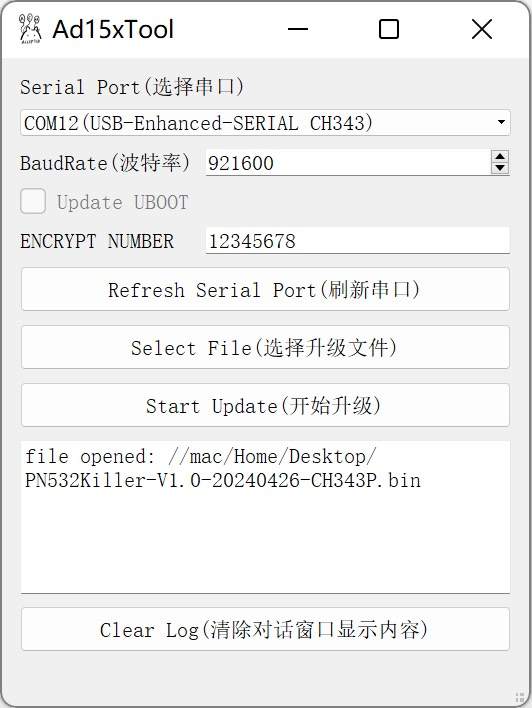
Select the File of the latest firmware
File Type: bin
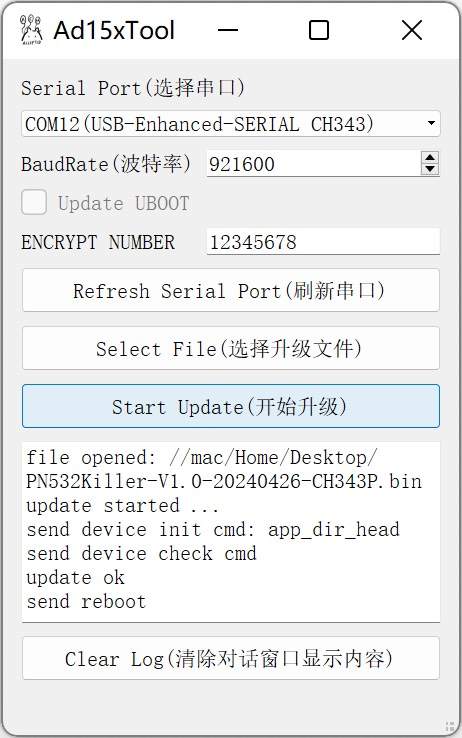
Click Start Update and wait for reboot
Ad15xTool Download
The Ad15xTool is the official Firmware Updating tool for PN532Killer
https://raw.githubusercontent.com/NFC-funs/PN532Killer/main/PcTools/Ad15xUpdateTool.zip
How to fix the soft-bricked PN532Killer
Introduction
The device may not get bricked because of writing invalid firmware or data transfer was interrupted while flashing firmware. To fix the soft-bricked PN532Killer, you need to flash the firmware again.
Only difference is enter DFU mode before connting the cable.
How to enter DFU mode manually?
Hold the switch on extention board if you have the PN532Killer extension.
If you only own the sigle PN532Killer board, try to use cable or tweezers to connect the 4th pin and the last pin of the cable, and then connect the cable to the Windows or Android device.
